Community & Current Events
What to know before buying a home computer

Community & Current Events
What to know before buying a home computer
This article was originally titled "Buying a Home Computer" in the February 2009 issue. Subscribe to Canadian Living today and never miss an issue!
You need a home computer, but how do you know what to buy? We turned to Dan Gookin, author of PCs for Dummies (For Dummies, 2007), and Michael Wirth, a professor of computer science at the University of Guelph in Ontario, for the ins and outs of computer buying.
1. Wants vs. needs. First, figure out what you're going to do with it. Gookin suggests to start out by choosing the programs and games you want to use, then select an appropriate computer to run that software. If your kids want to run graphics-heavy games, you'll need a high-powered computer with an advanced graphics card such as Alienware. But if you simply want to browse the Internet, send e-mails and balance your books with Microsoft Money or Quicken, just about any low-to mid-range computer will suit you. Avoid being oversold on a computer with more power and speed than you need.
2. Laptop or desktop. Deciding between a laptop or desktop comes down to budget and portability. Laptops are designed to be lightweight, compact and convenient, but Gookin says desktops are more expandable, so you can upgrade or add more hardware. Desktops are more affordable and practical for family use; you can get more power for the same price if the computer doesn't need to be small and portable. And it may be best if your family computer stays in one spot, says Gookin, so everyone can always access it.
3. Service and support. Access to computer service and support is important for less experienced buyers. "If you're just starting out, or you're buying a computer for the first time in a long time you’re probably going to need help," says Gookin. Investigate smaller shops where you can call or go in for assistance when you need it. You may pay a little more, but you'll have peace of mind knowing help is around the corner. If you want a laptop, inquire about an extended warranty, says Wirth. When you're carrying around your computer, it’s more prone to damage than a stationary desktop.
Page 1 of 24. PC or Mac. While many companies manufacture PCs, only Apple makes Macintosh computers. PCs run Windows operating system, while Macs run OS X. Both have strengths and weaknesses. There is a greater selection of programs and games for PCs, but Macs have strong graphics and video editing software, and Wirth says their operating system is easier for kids. Gookin suggests keeping your home computer consistent with what the family is used to. "If the kids use an Apple at school, then get a Macintosh at home," he says.
5. Budget. "My philosophy is that if I spend a little more on a better quality item, it should last me longer," says Wirth. A good computer should stick around for four to seven years, he adds. You can buy a fairly standard PC for around $1,000; you may need to spend a little more if you prefer a Mac or want to run complex software.
6. New or used. Both Gookin and Wirth shy away from secondhand machines. "Used computers have no value," says Gookin, mostly because of the rapid changes in technology. Wirth essentially agrees, saying the time and effort to make them up-to-date is rarely justifiable. You're far better off investing money into a new computer, they say.
Hacking Through the Jargon
Here's what you need to know in the language of computers.
• RAM. The computer's power to open and run programs. The more programs you want to run at a time, the more RAM you'll need. Two gigabytes (GB) of RAM is reasonable.
• Gigahertz (GHz). The speed of a computer's central processing unit (CPU) is measured in GHz. Today's standard is around 1.8 GHz. The higher the GHz, the faster the computer will open and run programs.
• The hard disk and gigabytes (GB). The hard disk stores your files when the computer is turned off – like a filing cabinet – and is measured in GB. The more files you keep on the machine, the more hard disk space you'll need. Between 80 and 120 GB should be sufficient for the average family.
• USB ports. These are the slots on the computer where you plug in printers, scanners, memory devices, cameras, etc. You want to be sure the computer has enough of them to connect a few of those peripherals simultaneously.
Read more:
• Using kids' art: Dream pillows
• Easing nintendonitis
• Back up your files
Page 2 of 2
You need a home computer, but how do you know what to buy? We turned to Dan Gookin, author of PCs for Dummies (For Dummies, 2007), and Michael Wirth, a professor of computer science at the University of Guelph in Ontario, for the ins and outs of computer buying.
1. Wants vs. needs. First, figure out what you're going to do with it. Gookin suggests to start out by choosing the programs and games you want to use, then select an appropriate computer to run that software. If your kids want to run graphics-heavy games, you'll need a high-powered computer with an advanced graphics card such as Alienware. But if you simply want to browse the Internet, send e-mails and balance your books with Microsoft Money or Quicken, just about any low-to mid-range computer will suit you. Avoid being oversold on a computer with more power and speed than you need.
2. Laptop or desktop. Deciding between a laptop or desktop comes down to budget and portability. Laptops are designed to be lightweight, compact and convenient, but Gookin says desktops are more expandable, so you can upgrade or add more hardware. Desktops are more affordable and practical for family use; you can get more power for the same price if the computer doesn't need to be small and portable. And it may be best if your family computer stays in one spot, says Gookin, so everyone can always access it.
3. Service and support. Access to computer service and support is important for less experienced buyers. "If you're just starting out, or you're buying a computer for the first time in a long time you’re probably going to need help," says Gookin. Investigate smaller shops where you can call or go in for assistance when you need it. You may pay a little more, but you'll have peace of mind knowing help is around the corner. If you want a laptop, inquire about an extended warranty, says Wirth. When you're carrying around your computer, it’s more prone to damage than a stationary desktop.
Page 1 of 24. PC or Mac. While many companies manufacture PCs, only Apple makes Macintosh computers. PCs run Windows operating system, while Macs run OS X. Both have strengths and weaknesses. There is a greater selection of programs and games for PCs, but Macs have strong graphics and video editing software, and Wirth says their operating system is easier for kids. Gookin suggests keeping your home computer consistent with what the family is used to. "If the kids use an Apple at school, then get a Macintosh at home," he says.
5. Budget. "My philosophy is that if I spend a little more on a better quality item, it should last me longer," says Wirth. A good computer should stick around for four to seven years, he adds. You can buy a fairly standard PC for around $1,000; you may need to spend a little more if you prefer a Mac or want to run complex software.
6. New or used. Both Gookin and Wirth shy away from secondhand machines. "Used computers have no value," says Gookin, mostly because of the rapid changes in technology. Wirth essentially agrees, saying the time and effort to make them up-to-date is rarely justifiable. You're far better off investing money into a new computer, they say.
Hacking Through the Jargon
Here's what you need to know in the language of computers.
• RAM. The computer's power to open and run programs. The more programs you want to run at a time, the more RAM you'll need. Two gigabytes (GB) of RAM is reasonable.
• Gigahertz (GHz). The speed of a computer's central processing unit (CPU) is measured in GHz. Today's standard is around 1.8 GHz. The higher the GHz, the faster the computer will open and run programs.
• The hard disk and gigabytes (GB). The hard disk stores your files when the computer is turned off – like a filing cabinet – and is measured in GB. The more files you keep on the machine, the more hard disk space you'll need. Between 80 and 120 GB should be sufficient for the average family.
• USB ports. These are the slots on the computer where you plug in printers, scanners, memory devices, cameras, etc. You want to be sure the computer has enough of them to connect a few of those peripherals simultaneously.
Read more:
• Using kids' art: Dream pillows
• Easing nintendonitis
• Back up your files
Page 2 of 2













Comments