DIY & Crafts
Personalized datebook

DIY & Crafts
Personalized datebook
Welcoming a new year can be a little disheartening as you recall all the things you resolved to do and never got done. This year, be inspired every day with a beautiful datebook.
Tailor the datebook to your personal style. Fill it with heartwarming photographs and picturesque paintings, encouraging quotes and brilliant colours, whatever brightens your mood and inspires you to act. We've created a few pages to help get the creativity flowing.
You will need:
Thick photo paper or cardstock
Cardboard
Colour printer
Scissors
Ribbon, fabric-wrapped elastic or binder rings
Instructions:
Step 1: Creating a template
While you can create the datebook in a photo-editing or word-processing program, we used Microsoft Publisher because it offers a variety of templates and colour schemes to work with, saving us time from fiddling with boxes and coordinating hues.
• Open the program and click on "Publications for Print."
• Select "Postcards" > "Invitations" > "Five Block Invitation."
• Delete the graphics and change the size of the boxes if desired by clicking and dragging. You can do the same with the textboxes.
• Highlight the text, type your own words, such as the month in the top box, the day and date in each vertical box and a quote in the bottom box. You can also add important events like your anniversary or child's birthday.
Step 2: Adding personality
You can play with the font, colour and images to shape the look of your datebook.
• To change the font and type size, use the drop-down menus on the toolbar.
• To add a picture, go to "Insert" > "Picture", then select "From File" (for photos) or "Clip Art".
• To pick new coordinating colours, click on "Color Schemes" in the left-hand menu. You can select from the 60-plus schemes available or customize your own.
Page 1 of 2 -- For tips on printing and binding your project, check out page 2.
Step 3: Creating the next pages
The binding for this datebook will be at the bottom of the Monday through Wednesday pages and at the top of the Thursday through Sunday pages.
• Open a new document and follow the first two steps.
• Divide one of the vertical boxes in two for Saturday and Sunday.
• Delete the top Month box.
• Inset new pictures and quotes, but maintain the same colour scheme.
Now comes the tricky part, as the back of this new page will be the next Monday through Wednesday.
• Copy all from your original Monday through Wednesday page.
• Click on the "Page 2" icon at the bottom of the second document's screen.
• Delete all the boxes and text, and paste.
• Change your dates, image, quote and colour scheme, if desired.
• Open a new document and repeat with Thursday through Sunday on Page 1 and Monday through Wednesday on Page 2.
Step 4: Printing and binding
When you've finished the year, it's time to print. Test-print a couple of pages in black and white or with your draft setting first so you know which way to reinsert the photo paper or cardstock (the back page should read properly when you flip the page up, not to the side).
Cut out the pages, leaving a half inch of blank space at the bottom of the Monday through Wednesday pages and at the top of the Thursday through Sunday pages. Cut a piece of cardboard to size for the front and back covers, and decorate. Bring the package to a business-supply store for binding.
Alternatively, punch three or more sets of holes and insert binder rings, or loosely thread ribbon or fabric-wrapped elastic, as we did.
Page 2 of 2













Comments