DIY & Crafts
Making your own stamps or stickers

DIY & Crafts
Making your own stamps or stickers
Stamps are miniature works of art that you can create using digital photographs or any other images you want to scan and manipulate. Use the resulting stickers on letters or in collages, scrapbooks, and altered books.
The example provided here is very basic. With just a little imagination, and some software to alter your photographs, you can do almost anything. Find inspiration for more complex projects in Nick Bantock's Griffin and Sabine series of books or by searching Google with the keyword "Artistamp."
Materials:
Photographs or scanned images
1 sheet of full page sticker paper
Colour inkjet printer
Stamp edge scissors or punch
Click here for instructions with images.
Making a grid
The following instructions are specific to the word processing package Microsoft Word. If you have different software, simply follow along using the commands appropriate to your software.
In Microsoft WORD, click FILE, then PAGE SETUP. Set all four margins at 0.017in. Under ORIENTATION, select PORTRAIT. Click OK.
Click on VIEW, TOOLBARS, check the TABLES AND BORDERS and DRAWING OPTIONS. (When you hover over any icon, it will give you information about its function).
Click on TABLE, INSERT TABLE. Set the number of columns as 5 OR 6, and the number of rows as 6 OR 7 (depending on the sticker shape you desire). Click OK. Select FIXED COLUMN WIDTH. AUTO. Check OK. (You may end up losing a row or column, depending how things turn out looking at this size -- be flexible).
Place your cursor in the bottom right hand corner, left click your mouse, and pull the bottom line down to the bottom of the page. (You'll have one huge row and the others will be very narrow.)
Go back to the TABLES AND BORDERS toolbar and click on the graph icon (DISTRIBUTE ROWS EVENLY). Now press CONTROL A (to SELECT ALL), select a LINE STYLE that is double rows, a LINE WEIGHT of 6 point and, on the square OUTSIDE BORDER, select ALL BORDERS. This will result in a nice grid of frames.
Page 1 of 2 -- Complete your special homemade stamps with finishing instructions on page 2
Your art
Now comes the fun part. Sift through your digital photograph collection to find strong images. If you have a scanner, you can scan your own snapshots or any other images you would like to reproduce.
The image editing software that comes with your camera such as HP PHOTO or Adobe Photoshop will allow you to adjust your images until they're exactly as you want them.
When you have the saved image on your screen, highlight it by double clicking on it, then press CONTROL C to copy the image. Click on the first square in your grid, and paste in the image by pressing CONTROL V. Likely you'll have to size the image by double clicking on it and pulling on the squares in the corners until the image is the correct size. Repeat the CONTROL V step in each square with different images until you fill up the page. Or you can keep filling the grid with the same image.
Add graphics
Now you can go back to the images and embellish them with your own personal touches. Add words or a price if you are trying to make it look like a postage stamp. To do this, insert a TEXT BOX where you want the text (look for the icon on your toolbar). You can even turn some of the stickers into return address labels if you want. Play with it.
Printing
Before you print your stickers, you'll want to get rid of the visible grid lines. To do this, highlight the whole file (press CONTROL A for SELECT ALL), go to your table tools and click on NO BORDER or HIDE GRIDLINE.
Insert a full page of sticker paper into your printer. Press CONTROL P to print. Select BEST QUALITY on your PRINTER PROPERTIES. Click OK to print the sheet. Now cut up your stickers and embellish them with pens or paint. Have fun!
Page 2 of 2













Comments