DIY & Crafts
How to create your own logo

DIY & Crafts
How to create your own logo
Whether you attend school or own a business, it's nice to be branded. To have your own logo is to have a visual identity and the potential for instant brand recognition. What you come up with will stand for you or your company -- so that's worth considering seriously, but designing your own can be quite a bit of fun, too. Does your logo say that you or your company are serious, daring, contemporary, professional, or traditional?
Hiring professional designers is always a smart move, but there is a lot you can do it for yourself if you want to, and your initial work will be useful if you do decide to go with a pro eventually. A graphic designer will want to know what sort of image of yourself you want to project, so you have to do some thinking along these lines anyway.
You need to decide what you want representing you: your name, a graphic symbol, your trademark in a memorable typeface, or perhaps a piece of art. You can create something original or use clip art. Sometimes a logo is a part of a drawing or a section of a piece of art that needs to be isolated. Using your image editing software, you can enhance your work in hundreds of different ways. Your imagination is your only limitation.
Make sure that you own the rights for anything you use. You want something simple and recognizable, that is also compatible with the image you are trying to portray. Think of Coca Cola and their red and white script which is instantly recognizable in any language. The Nike "swish" has no type associated with it, but the logo immediately conjures up the name. It's not hard to think of dozens more examples -- if they are in your mind, they're memorable and therefore well-designed. Finding examples of logos you like and don't like will be useful in your creative process.
Jess is 14 and in the Lord Byng Secondary's Fine Art programme in Vancouver, B.C. We took one of her series of drawings and cartoons from things on her desk and turned it into a logo for her: her pencap fish. She can use the logo in lots of ways such as original stationery. Here's how we created it from her original artwork:
Materials
Scanner
Computer
Colour inkjet printer
Scanning software
Layout software or Microsoft Word
Logo or artwork
Instructions
1. We tore a page from Jess' sketchbook and and scanned it into a computer.
2. After deciding on the image we wanted we used the lasso tool in Adobe Photoshop Elements to cut it out. You could use the freeform select tool in Microsoft Paint (which comes with most Windows machines) or any other software that allows the same step.
3. Then we used the eraser tool to get rid of extra lines left over from the original scan.
4. In order to colour the fish, we could have painted it before we scanned it into the computer, but we "painted" it on the computer. We used Microsoft Paint, starting with the paint bucket tool to fill in larger areas.
5. We then zoomed in on the image (use the zoom tool that looks like a magnifying glass) and filled in any stray white spots using the paintbrush tool.
6. You can see Jess' final logo above.
Related links
Business templates & images - logos
Page 1 of 1













Comments