DIY & Crafts
Digital craft: Seasonal coasters

DIY & Crafts
Digital craft: Seasonal coasters
As you're writing up your holiday party supply list and checking it twice, ensure that you'll have plenty of coasters on hand. There is nothing worse than cleaning up the next morning to find unsightly rings and spills on your good furniture. Set a festive mood with holiday salutations printed right onto your coasters. As guests are setting down their thirst-quenching cocktails, they'll marvel at the fact that you created these plastic gems with your computer.
Materials
• Shrinky Dinks Shrinkable Plastic for inkjet printers (available at craft stores)
• Scissors or a sharp utility knife
• Felt, foam or cork
• Craft glue
• Sealer, such as a Krylon spray or clear nail polish
• Cookie sheet lined with a brown paper grocery bag
• A pad of paper
Step 1: Select the design
You can use any funky image or piece of clip art to create an original design. We drew a basic square with a straightforward seasonal message, “Eat, drink and be merry,” in bright, seasonal colours.
• In your photo-editing program, open four new documents, insert a text box in each, and type one line of the four-line script.
• Highlight the word or words and select a font. We chose Engravers MT, Mistral, Gill Sans MT and Ravie.
• Flatten each document, then crop the canvas to the text.
Step 2: Size your image
• Open a new 8- x 10-inch document and insert a square that's a little smaller than the width of the page (about 7-3/4 x 7-3/4). This size is required to get a standard-sized coaster when the material shrinks.
• Copy each line of text and paste it into the square. Elongate, truncate, stretch or shorten the wording by pulling on the text image's corner to make each line fit into your square.
• Add colour to the box and each line of text through your effects toolbar or drop-down menu. To create different colour schemes, flatten the image, copy and paste it into a new document, undo the flattening on the original document and replace the colours.
Step 3: Prepare to print
• Shrinky Dinks paper allows you to print an image, place it in the oven and wait for the material to shrink and become a thicker, sturdy plastic -- the perfect size for a coaster.
• Before printing onto the Shrinky Dinks paper, lighten your image by 50 per cent. This is because as the material shrinks in the oven, the colours darken considerably.
• Go to your printing options to size your printed page at 8 x 10 inches.
• Test-print on regular paper to ensure that your image will print in its entirety on an 8- x 10-inch page.
• Go back to your printer options and select Transparencies as the paper type.
• Follow the package directions to print your image onto the Shrinky Dinks paper.
Step 4: Bake your design
• Follow the Shrinky Dinks instructions to bake your image on a cookie sheet lined with the paper grocery bag.
• As you watch the paper shrink in the oven, be patient as it curls. In most cases, after the necessary time has passed, it will flatten itself out and be ready to remove from the oven.
• After taking your coaster out of the oven, use the pad of paper to press on the plastic (while it is still hot) and ensure it is completely flat.
Step 5: Protect the coaster's top and bottom
• To preserve the top of your coasters from spills, seal the image side with a protective spray, such as Krylon, or clear nail polish after the plastic has cooled.
• Measure and adhere felt, cork or foam to the back of the coasters with glue to protect your table surfaces from scratches.
Heather Camlot and Tara Nolan have honed their digital crafting skills writing and editing for Microsoft Home Magazine. Their work has also appeared in Style at Home magazine.













Comments