DIY & Crafts
Creating large pages with your printer

DIY & Crafts
Creating large pages with your printer

You frequently use your printer for journaling, but did you know it's easy to create beautiful 12" x 12" pages using your desktop printer? It's true. You can print wonderful 8 1/2" x 11" backgrounds and stunning page accents for your pages using your standard HP printer. And it's fun to do! With the wealth of resources available, you can create custom scrapbook pages and elements in just minutes.
Testing, testing
For starters, try printing photos of textures onto delicate vellum for a page overlay. Or download and print beautiful tags to embellish your pages. You can even print journaling and titles from your word processor, or print photos at large sizes to use as page backgrounds. Your HP desktop printer can become your own special design studio. Papers, embellishments, and alphabets are just a printed page away.
Scrap, print, and piece!
To use 8 1/2" x 11" inch papers as backgrounds for 12" x 12" pages, print one sheet and cut or tear before adhering to a 12" x 12" sheet of cardstock. Cover joins with photos, accents, ribbons, or fibers, or feature them by chalking torn edges or leaving a narrow space between sheets. You can adhere an entire 8-1/2" x 11" sheet to a large page, then add a title or page accents to finish. Print your backgrounds onto HP Premium Plus photo papers in high gloss or soft gloss. For a different look, try vellum, cardstock, or printable fabric.
You can find art everywhere
Finding suitable art is a snap. Each month you can download tags, backgrounds, and fun page elements specially designed for scrapbooking from the HP Scrapbooking Supplier's Showcase. These are stored in special .PDF files that will open automatically in Adobe Acrobat Reader on your computer. Print these files by simply choosing File>Print. In a few minutes, you'll have coordinated backgrounds and embellishments for any occasion.
When you need something specific to accent a page, look at the art you already have on your computer. For example, most word processing software comes with clip art. To find it, look for the menu option that lets you add a picture to a page.
Thousands of Internet sites offer free downloadable clip art and photos. Open your favorite search engine and type "free clip art" in the search area. (Note: Be careful not to choose copyrighted images, or images with poor resolution.) Many Web sites also sell CDs of art specially created for scrapbooking. Just pop the CD into your drive and follow the instructions to view and print the art. You will find many disks include hard-to-find vintage elements, coordinated sets of background papers, and pre-made embellishments you can print, cut out, and adhere to your pages.
Don't limit yourself to specialist scrapbooking items. You can scrap with almost any art. Find printable calendar pages to use as page backgrounds for a "month in our lives" page, or shrink them for mini embellishments. Visit the HP Activity center to find downloadable craft projects such as cards and journals with beautiful images to print and use for embellishments, custom backgrounds, or large photo mattes.
Download-and-print tips
You don't need to be a technical whiz to download photos and art from the Internet. Just right-click the picture in your Web browser and choose Print Picture from the menu. Remember to check your printer settings to make sure they suit the paper you're using. If you need help, refer to our Special paper printing article.
Your scanner: DIY embellishments
What about those bumpy items that just won't fit on scrapbook pages? Tame them by scanning and printing them. Cut items out and adhere with foam dots to get a dimensional effect without the bulk.
You can even scan treasures and precious family heirlooms such as rings and lockets, or scan ribbons and string for fun page accents. Need more scanning inspiration? Visit Around the house: Creating your own supplies for more ideas.
Put your software to work
HP Creative Scrapbook Assistant owners can download art each month at the HP Scrapbooking Supplier's Showcase. Use the software to assemble 12" x 12" pages and export them as .JPG files to share via email with family and friends. You then delete some images until only those you want to print as one layer are visible. Then select File>Print Page without saving the page. When finished, select Edit>Undo as often as necessary to bring back the images you deleted. (If you saved the page, you won't be able to "Undo" the deletions.) Repeat these steps as often as desired until all elements of your digital page have been printed. Cut out these items and assemble all of your elements on a cardstock base to create a three-dimensional page in any size you wish.
We think you'll agree that owning an 8 1/2" x 11" inch printer is no barrier to creating wonderful 12" x 12" pages. Isn't it time you made your printer an integral part of your scrapbooking toolkit?













Comments