DIY & Crafts
Managing your digital photos

DIY & Crafts
Managing your digital photos
Here's the best basic advice I have heard on digital photography:
1. Take lots of pictures
2. Label everything
3. Burn to CD or DVD often (photographs take up a fair bit of room and can bog down your computer).
This is all very useful as advice goes, but if you are encouraged to take masses of photographs, how the heck do you deal with all of those files? You don't want to end up with the digital equivalent of shoeboxes full of unlabelled, unorganized prints.
A labeling trick
Every camera comes with software to organize, edit, share and print pictures. We all mean to keep up, but often end up having labelling blitzes. Batch renaming your photographs is a very useful trick. Try to at least put photos into unique folders when you first download them from your camera. Then, here's a simple way to batch rename photos if you use Windows XP.
Batch rename (Click here to see visuals)
Go to START, then MY PICTURES, and under VIEWS click on DETAILS, which will give you a list of the photos. HIGHLIGHT the photographs you want to name the same, then right click the first one and click on RENAME. Call it something useful like Aunt Mary's party 02/05 and put in the first number of the sequence (1) before the .jpg and hit return which will number the photos. Do this to all of your photos and retrieval will be much simpler. (Tip: you can batch rename regular files this way, too).
Indexes: The visual reminder (Click here to see visuals)
Indexing is another organizing method which works extremely well. It is helpful to make index sheets just before you burn your photos onto CDs or DVDs. (If you want to go back and do this after you have burned the discs, you first need to copy the photos on your discs into MY PICTURES) Camera software like HP's Image Zone makes Index Prints as part of their printing function.
To make accompanying indexing sheets to put in a binder with your photo disc using Windows XP, click on START, MY PICTURES. Then under PICTURE TASKS, click on PRINT PICTURES and a PHOTO PRINTING WIZARD will come up. Make sure the pictures you want on your index sheet are checked, click on NEXT, check that you have the right printer and paper, click NEXT, on the LAYOUT SELECTION SHEET, click on CONTACT sheet, and NEXT. Voila, you will have 35 prints on a page to help you remember what is on those discs.













Comments